Playing RecordingsAny recordings made in Capture4ME are listed on the 'Playback'
tab. To watch one, either double click on it, or single click then hit
the 'Play' button. To delete a recording, single click then hit the
'Delete' button. |
|
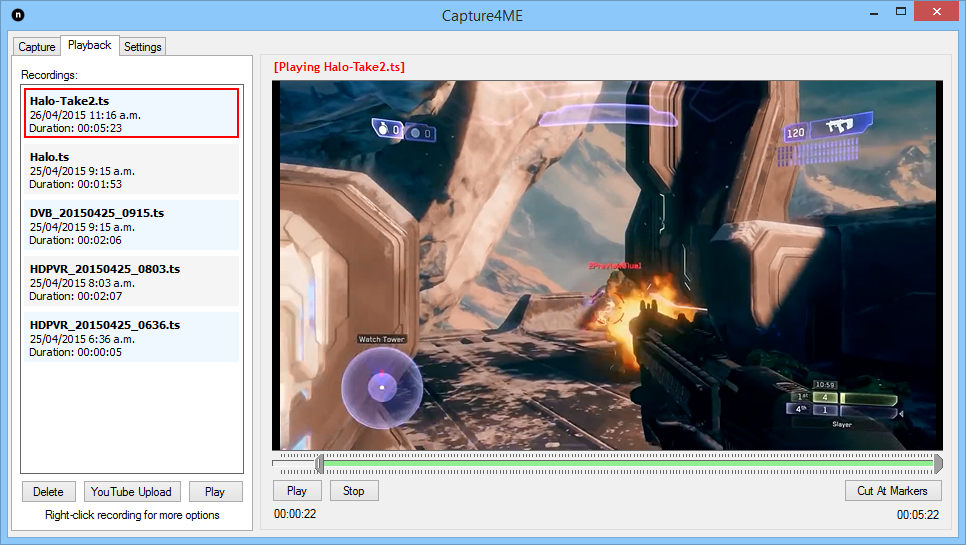 |
|
Editing RecordingsCapture4ME makes it easy to trim the beginning and end of video files. Simply start playback of the file you wish to edit, then user the sliders under the video window to
mark the port of the video you'd like to keep, then hit the 'Cut At Markers' button. This will cause the creation of a new video file, containing only the portion shown in
green on the timeline. The original file is unaltered, incase you make a mistake. |
|
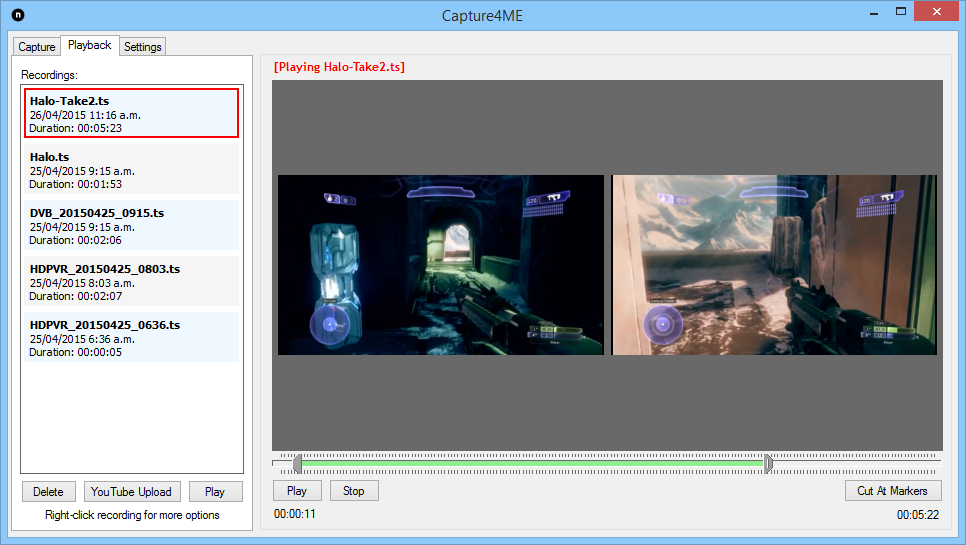 |
|
Uploading To YouTubeCapture4ME also contains the ability to upload recordings to YouTube. Simply select the recording from the list and hit the 'YouTube Upload' button. You'll then be shown a screen where you can enter you YouTube login information, and the title/description/etc for your video. Hit 'Upload' and it'll begin uploading the video, and show you progress information as it does so.NOTE: You should make sure you own the copyright of any content you're uploading. Uploading video captured from a TV channels will most likely cause you issues with YouTube. |
|
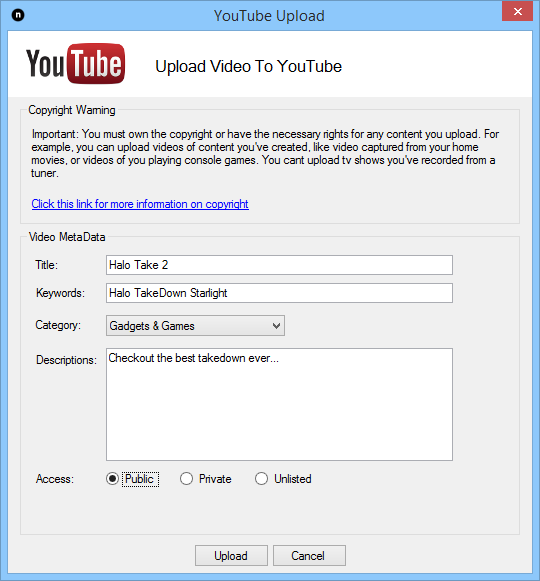 |
|